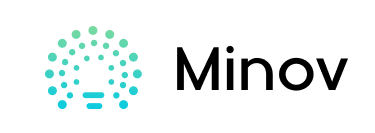attiny 85 .
Hello there Engineers and Hobbyists, we all love Arduino’s right! But using an Arduino UNO, NANO or any other Arduino for a small task like displaying a simple message on LCD or just Fading LED would be waste of resource and money.
so in this video, we would discover a Cheap and Compact Alternative of Arduino called ATTINY85. so let’s get started!
Step 1: Watch the Video (attiny 85)
Step 2: Gathering the Requirements
so for this Tutorial, we will need
1. Attiny85 Board and
https://in.gearbest.com/boards-shields/pp_00949109…
2. Arduino IDE
Step 3: Understanding the Board (attiny 85)
At Tiny 85 is similar to Arduino, but it is not Arduino.
ATTINY 85 is a Micro-Controller chip. and it has 6 General Purpose IO pins(GPIO), out of which 5 are PWM enabled, and ATTINY85 also supports the SPI and I2C Communication Protocols. but it has only 8Kb of programming memory. so yes, it is not as capable as Arduino board, but it will work just fine for small projects.
but also, this board few other features like
- inbuilt 8 bit timers.
- inbuilt comparators.
- 512 Bytes EPROM and
- 512 Bytes SRAM.
so here is a complete data sheet for brief knowledge
Step 4: Edit Board URL (attiny 85)
so we need to add boards (DigiStump’s Attiny85) into our Arduino IDE.
and to do so,
- First open your Arduino IDE,
- so go to Preference and simply paste the Link ” https://raw.githubusercontent.com/digistump/arduino-boards-index/master/package_digistump_index.json ” on the Additional Board Management URL,
- and then simply Press okay and Close Preferences.
Step 5: Install DigiStump Board on IDE ( Attiny 85)
but to install Attiny Board Settiongs on Arduino IDE,you need to follow the steps:
- go to board manager, under Tools menu.
- and select the Contributed type of boards Option.
- and select “DIGISTUMP AVR BOARDS“.
- Click on install it and it is installed!
attiny 85
Step 6: Install the Drivers
and Now, install the drivers on your computer Attached on this Step
- Unzip the Attached File.
- then click on DPinst64.exe to install the Drivers on your computer.
- and then insert the Attiny 85 board into your computer .
Step 7: Troubleshooting (OPTIONAL)
but sometimes your drivers are not installed correctly. so in such (unusual) case, we will follow these steps
- Open Device Manager.
- and Click on View Menu and select“Show Hidden option”.
- so then click on Device called “LIBUSB-win“.
- and Right Click on DigiSpark USB device device and Click on Update Device.
- browse the drivers from our computer.
- and select the location of drivers stored on computer.
Step 8: Write Test Code
- Now, let’s run a test code to check our ‘Attiny 85’ board,
- so we will simply try Blink code, which you can find attached in this step.
Step 9: Select Proper Board Type
so select the Proper Code. this is the deal breaker of this entire Setup. to do so,
we will
- select “Digispark (Deafult-16.5Mhz)” from Board Menu in Tools.
- and select programmer as “Micronucleus” from Board Menu in Tools.
Step 10: Upload the Code
so normally we would compile and Upload the code with our Arduino Connected, but because we are here in Attiny85, we will
- so now Compile the code
- and Press UPLOAD button
- and wait for Plug in device now… (will timeout in 60 seconds) this message.
- Connect the Board Within 60 Seconds .
- and wait for “Micronucleus done. Thank you!” Message From compiler.
- Enjoy!
Ouput of this code will show blinking LED on Pin 1 on the Board
Step 11: Conclusion / Future Scope
attiny 85